Garuda Linux installation is typical of many popular Linux distributions as it uses the well known Calamares installer. Calamares focuses on simplicity and ease of use, forsaking the power and robustness of installers such as openSUSE's that allows complete configuration of the installed system in a GUI installer. Because of the focus of the Calameres installer, the setting of installation options is simple and straightforward.
One noteworthy item of Garuda Linux installation is that, although not part of the actual installation -- as in the two phase installations of some distributions such as Mageia, where some configuration tasks are completed after a reboot -- the distribution provides a setup assistant upon first boot that offers users an easy way to perform configuration tasks, in a process the distribution calls "finalizing the installation".
This article discusses the installation of Garuda Linux, as well as the post-installation configuration upon first boot using the Garuda Setup Assistant, as a supplement to Garuda Linux Review [KDE Dragonized (D460nized),231029].
Introduction
The Plasma Desktop of the Garuda live ISO, described in Garuda Linux Review [KDE Dragonized (D460nized),210621] Supplement: Pre-Installation includes an icon to launch the Calamares installer. The installer can also be launched from the Garuda Welcome application which is also included in the live ISO.
As mentioned above, the familiar Calamares installer makes installing Garuda simple and straightforward. And unlike the installation for my review of the 210621 release which took almost an hour, the time it took Calamares to install was not unusually long.
The only notable items of interest about the installation:
-
A most unusual characteristic of Garuda's Calamares installer is that it will only allow Btrfs formatted partitions to be mounted except for the partition to be used as the EFI System Partition. None of the usually available filesystem formats for Linux, the most common being ext4, is available as selections for partitions that are installation targets. Even if a separate home partition is specified to be mounted, the only filesystem format available is Btrfs. (See Image 7 - Image 12 in the set of images captioned The Installation Steps.) This characteristic may be by the distribution's design (not Calamares) as one of the defining and differentiating features of the distribution is Btrfs snapshots and rollbacks with Timeshift. Also the distribution may not want to support users who mistakenly choose ext4 but expect the advertised rollback capability.
-
Another issue which I noted in the previous installation in which the partition filesystem lables are not shown in the available partitions table when manual partitioning is chosen has been fixed.
-
By design, Calamares does not allow advanced configuration options such as specification of filesystem options, for example relatime and noatime, and configuration items in other areas of the system are not possible. Only the most advanced GUI installer, openSUSE's YaST allows this, and of course Arch's manual installation.
A complete set of screenshots of the installation is included below, where you may discover some more unique features that I didn't mention.
Installation Steps
The installation steps with the manual partitioning option, reusing existing partitions on the Lenovo Legion 5i Pro are shown below.
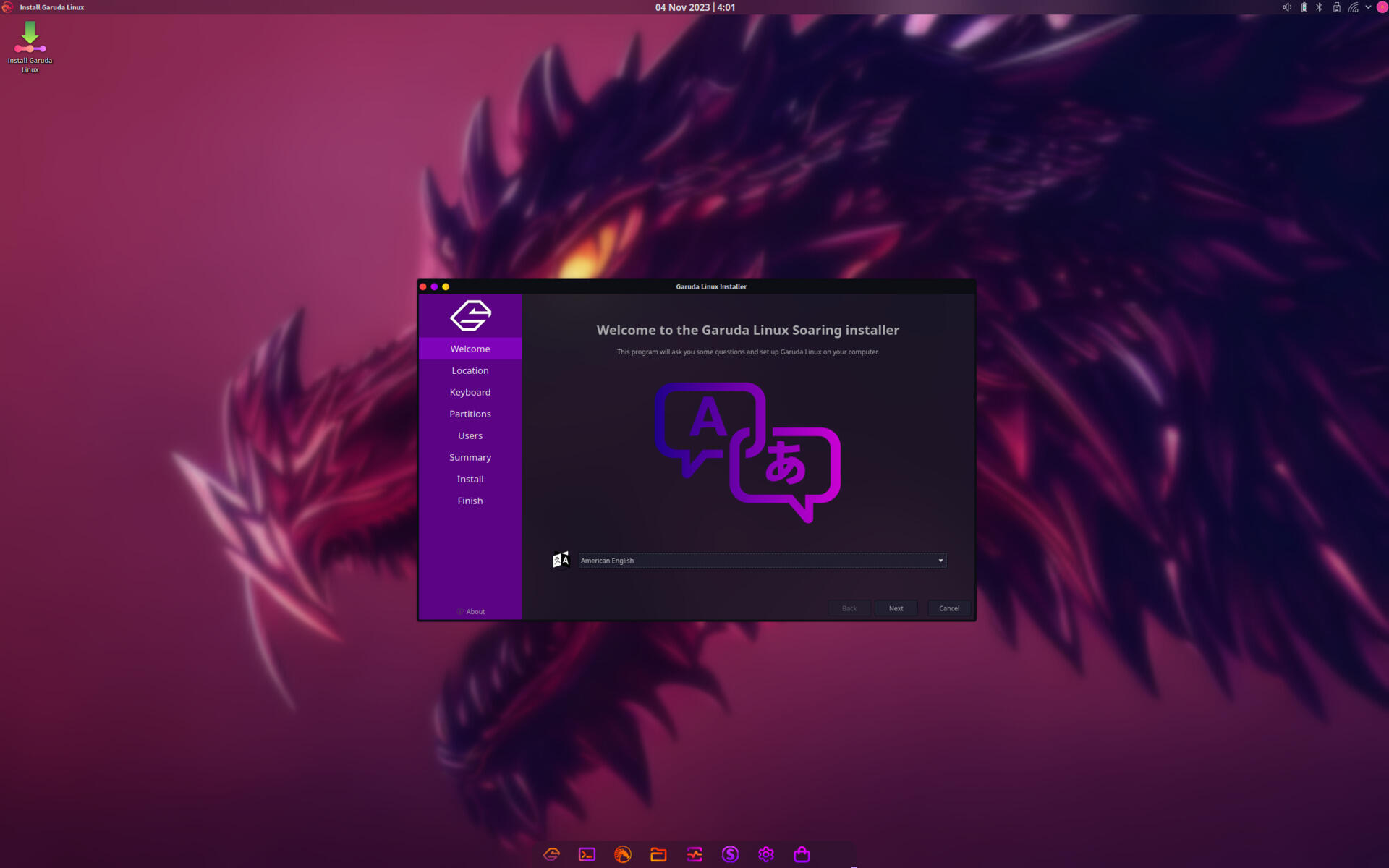
The Installation Steps
The installation steps with manual partitioning on previously prepared partitions.
Click on any of the thumbnails below to see a slideshow of the screenshots.
Additional Software Installation
One of the unique and most helpful features of Garuda Linux is that it eases the user's setup of the installed system through the Setup Assistant component of the Garuda Welcome application. The Setup Assistant starts upon first boot after installation and offers to perform post-installation configuration tasks including:
-
updating repository mirrors
-
updating the installed packages
-
installing additional software
-
installing Asian fonts
-
enabling printer, scanner, and Samba support
-
installing additional Garuda wallpapers
-
installing additional KDE applications and components
The following set of screenshots shows all of the dialog windows presented and the terminals where the actions are performed as a result of the user inputs.
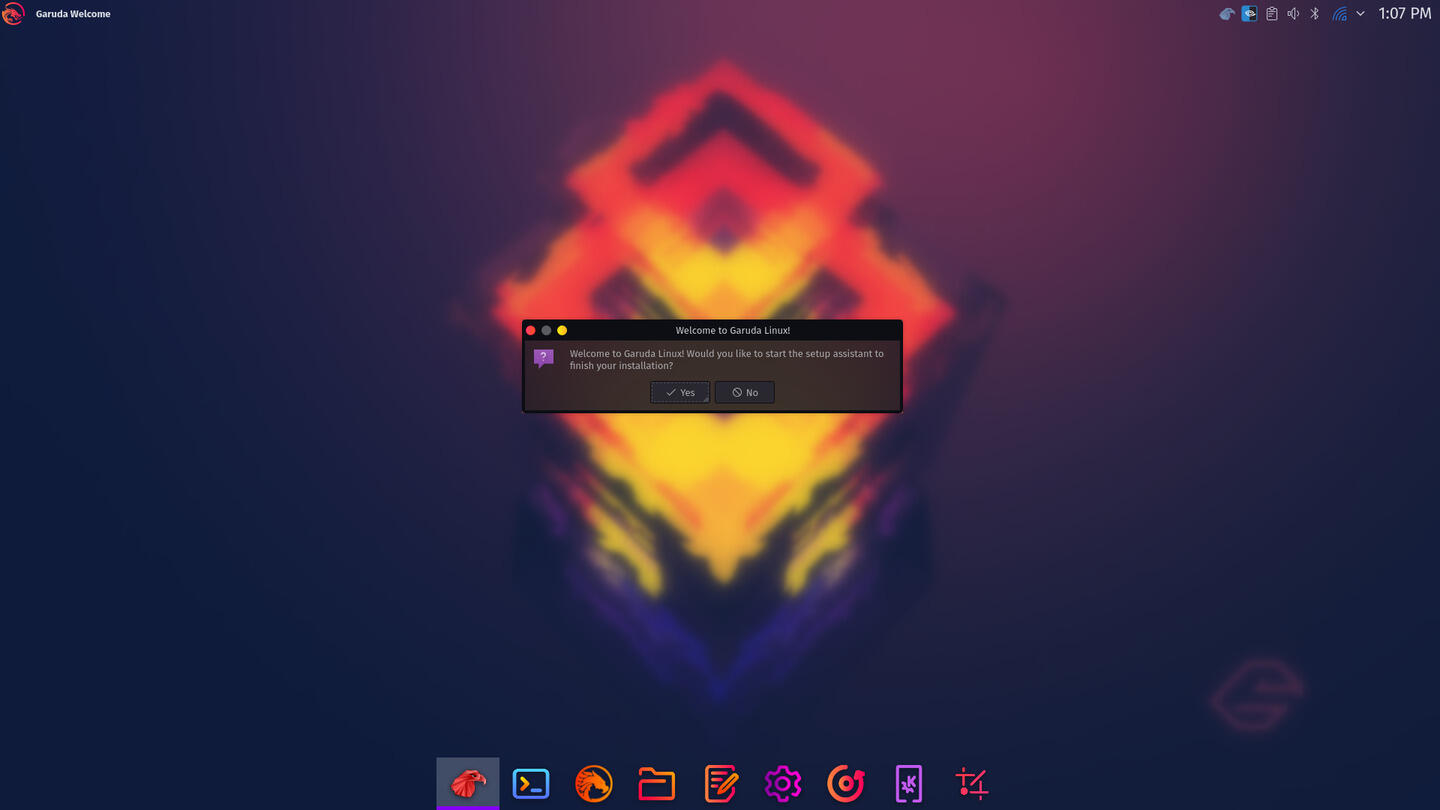
Post Installation Tasks with Garuda Setup Assistant
Upon first boot, users are prompted whether post installation tasks should be performed and additional software installed.
Click on any of the thumbnails below to see a slideshow of the screenshots.
This feature of Garuda Linux is very useful, in installing additional software quickly immediately after installation, instead of over the course of days, as I usually do after installing a distribution, as I realize I need a certain program that is not already installed. I also found its separation of software selections by category in comprehensive lists to be a great way to discover new software. The implementation of the feature -- which is just dialog boxes presented for the bash scripts which do the work -- as a long sequence of separate dialog boxes became tedious. The developers should instead present a single window with tabs separating the categories, similarly to the Garuda Assistant.
The only other issue that I found somewhat annoying is that the WiFi credentials entered during the live session did not persist through the installed system. Many distributions manage to make wireless credential settings available in the installed system.
Conclusion
Garuda Linux installation is simple and straightforward. The Garuda post installation Setup Assistant is a useful feature that allows users to discover and easily install additional software.