Kubuntu 20.04 installation is largely straightforward and trouble free. The only issue I had was selecting the appropriate option for the graphics hardware on my Dell G5 with an NVIDIA GTX-1050 Ti Mobile.
This article, as a supplement to Kubuntu 20.04 LTS Review, describes (and shows) the installation experience.
Introduction
The Kubuntu 20.04 LTS installation experience, unlike the pre-installation experience is one of the best. The installer is straight forward, easy to use, and quick.
The only issues I faced were that:
-
Like with the installation of Fedora 32 KDE Spin, the probing of other OSes on the system took an extremely long time, apparently an issue on all distributions, including during updates that require rebuilding the GRUB menu, except Arch and openSUSE. I suspect this is because of the openSUSE root partition on the same machine which is formatted with btrfs and has many sub-volumes, that the GRUB utilities have a hard time with.
-
Starting the Plasma desktop had issues even when using the "Safe Graphics" option available in the installation medium's GRUB menu. My memory of the installation is fuzzy, but I believe I had to add the nomodeset option to the kernel commandline by activating the editing by pressing e mode in the regular GRUB menu entry (not the "Safe Graphics" entry) . Maybe because of this the Nvidia functionality was not present in the installed system, even though I selected the option to use the resitricted drivers in the installer.
There was a big plus however in that the graphics setup in the live environment was excellent.
Live Environment
Booting the live ISO brings up a GRUB menu with two options, one to start the live environment and another to start the live environment with safe graphics. When the environment starts there are two options to try Kubuntu and to install Kubuntu. I chose Try Kubuntu.
The following images show the live environment.
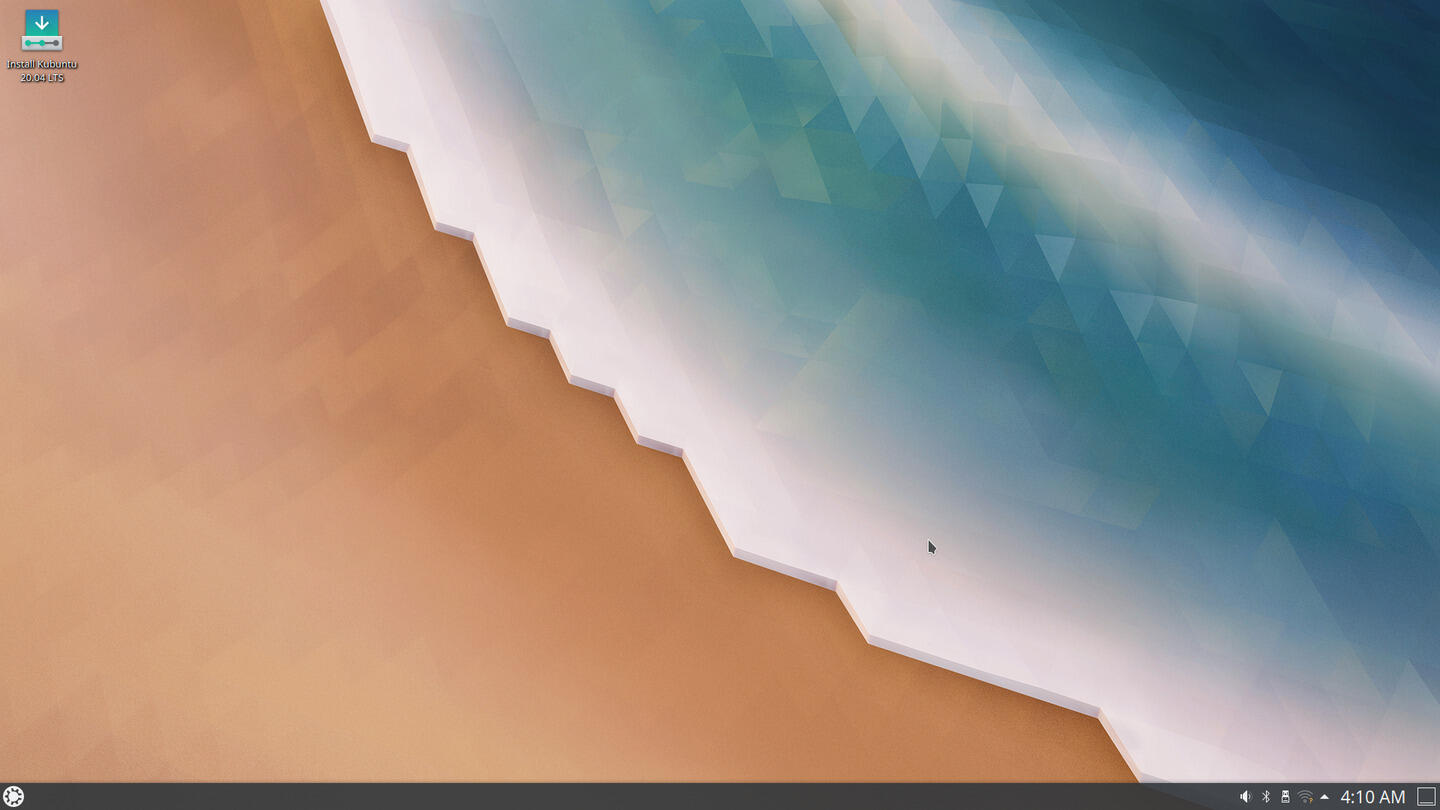
The Kubuntu 20.04 LTS Live Environment
Click on any of the thumbnails to view a slideshow of the images.
A launcher for the installer is conveniently placed on the desktop.
`
Installation
The video below shows the complete installation process I used. I had prepared partitions for the / and /home. The majority of time taken by the installation was the installation of GRUB and its probing of other partitions on the disks. I experienced the same behavior in the installation of Fedora 32 KDE Spin and have noticed it during updates of Manjaro which involve an update of GRUB taking twenty minutes for the GRUB update portion of the package update.
Some timestamps of the video:
- Installer delays advancing to next screen while waiting for GRUB related operations 0:28
- Installer advances to next screen 3:17
- Selecting Installation Type 3:27
- Begin Partition Selections 3:40
- Confirm Changes to Disks and Begin Specifying Other Options 7:20
- Installer Begins
update-grub 11:01
- Installer Finishes
update-grub 15:31
- Plasma Settings Display Settings Component 17:15
Installing Kubuntu 20.04 LTS
`
Conclusion
The installer is straightforward and relatively quick except during periods where GRUB related operations were active.